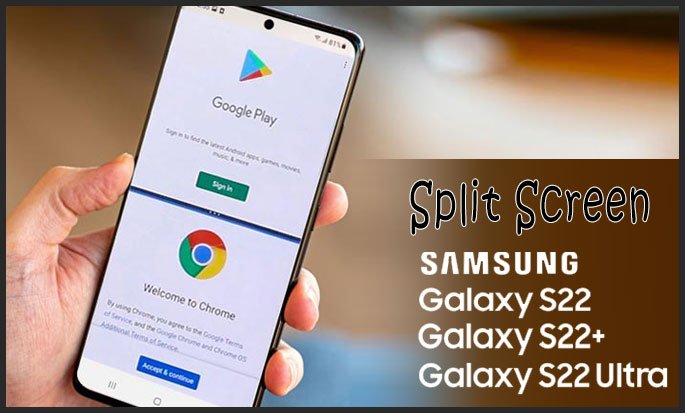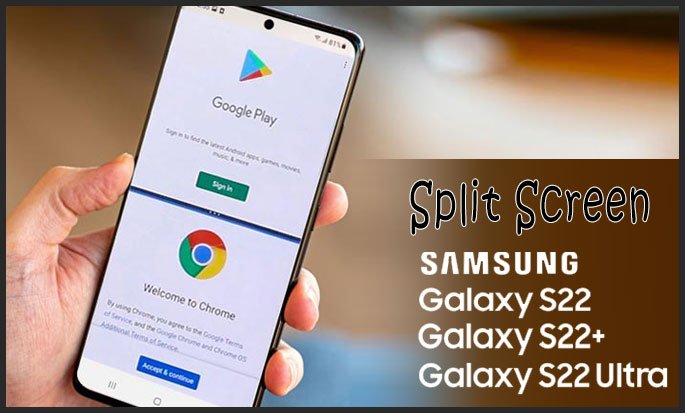With the split screen feature, you can now view two different app windows at the same time. The split-screen feature has been implemented on various brands of smartphones. Proven to be effective, Samsung also implemented this feature on the Galaxy S22 phone. Accessing this feature is not difficult as it only requires a few steps. So, Here’s how to split screen on Samsung Galaxy S22.
Steps to access split screen on your Samsung Galaxy S22
Samsung always put forward users’ productivity in their software design. As a result, the split screen feature was implemented. Despite sounding very trivial, you’ll find out that splitting the screen into two will increase your multitasking capability. By splitting the screen into two parts, you can open and access two separate apps on one smartphone screen.
Please be aware that the split screen feature can only be found on newer Samsung phones. So, you won’t be able to use this feature on your older phones. So, here’s some instructions on how to access the split screen on Galaxy S22.
- How to view two apps on one screen
- Select the Recent apps key.
- Select the desired app icon, then select Open in split screen view.
- Scroll to and select the desired second app from the bottom panel.
- Select the app and tap on Open in the split-screen view. Alternatively, you can also tap on the Split screen icon which is indicated by two small rectangles.
- Find the other app that you also wish to see, then tap on it.
- Now, you’ll see both apps on a split-screen.
- How to change the size of the split-screen window.
- Tap and hold on to the line which separates the split-screen.
- Hold and drag the line upward or downward, depending on your required window size.
- After you achieve your desired size, release the line.
- How to exit the split-screen view.
- On the split-screen display, tap the home button.
- Once you do that, tap the Close button to exit the split-screen view.
There is another similar feature on Samsung Galaxy S22 called Picture In Picture. However, for the sake of simplicity, we will only cover the split-screen feature in this article.
How split-screen can be useful
There are several scenarios in which you will find the usefulness of the split-screen feature. For example, you need to text your friend or your loved ones but can’t afford to miss an exciting sports Live Stream. Utilizing the split-screen feature, you can now watch the Livestream while texting at the same time.
Other than that, you can also use the split-screen feature to accomplish two things at the same time. For once, you can calculate your spending with a calculator while online shopping. There are a lot of examples in which Samsung’s split-screen will be useful. Along the way, we’re sure that you will find other scenarios in which split-screen is useful.
So, that’s all you need to do to access the split-screen feature on Samsung Galaxy S22 In conclusion, Samsung implemented a split-screen to increase users’ productivity utilizing multitasking. Other than that, split-screen features can also be used to access entertainment easily. You can follow one of the previously mentioned instructions on how to access the split screen on Galaxy S22.