If you have a Samsung tablet, you may want to learn how to hard reset Samsung tablet. There are several reasons why you may want to know how to do it properly. Just so you know, there are actually some possible methods that you can perform to ‘save’ your device.
Why Doing the Hard Reset?
Hard reset is handy when your device is acting up. When it becomes non-responsive, especially for many tasks, or when the apps fail to open or launch, the hard reset is able to ‘fix’ it.
Moreover, knowing how to hard reset Samsung tablet is also helpful when you want to sell your device. You want to wipe off all the data so your private information will stay intact.
Using Settings
You can reset the tablet with Settings. Don’t forget to back your data up (all of them) before starting off this process:
- Go to ‘Settings’. When you open the app, choose ‘General Management’ or choose the tab ‘General’
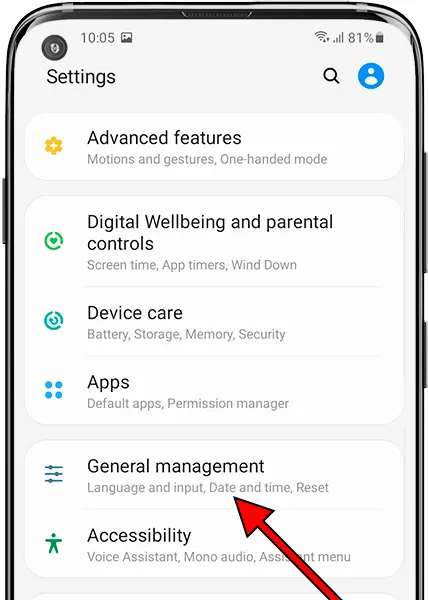
- Then go to ‘Backup and Reset’ (or it can be ‘Reset’)
- When you press the button, your device would start the process. It’s possible that you may have to provide a code, password, or pattern for the lock screen.
- When you have chosen ‘Delete All’ from the menu, the process would begin. Your tablet will automatically turn off and then restart.
Performing the Hard Reset
When you do this, you basically will make your device return to its original setting, which is the condition before the purchase.
- Turn the device off by holding Volume Up, Power, and Home buttons together for a few seconds. Wait until your device completely turns off
- When the Samsung logo appears on the screen, use the Volume buttons (the up and down) to navigate the available menu. Go to ‘Factory Reset’ or ‘Wipe Data’ and choose it.

- You can choose ‘Home’ now and hold ‘Volume Up’ button so you can proceed. Use the Power button to restart and reboot the device.
Soft Reset to Factory Setting
This method works for troubleshooting issues. Keep in mind that the soft reset WON’T cause data loss or removal.
· Press Power button and hold it until you see the menu being displayed on the screen.

· Choose the ‘Restart’ button. You need to confirm device’s restarting by clicking ‘OK’
· Complete the reset by pressing the switch and holding it off for around 10 seconds to complete everything
· You are done. You should check your device. Its performance should improve by now.
Third Party App
There is a possibility that you can use the third party app to factory reset your device. But this method requires you to connect your phone to your PC, and this can be a troublesome for some people. It would be better if you consider ‘tweaking’ your phone first before you can actually use the third party app.
Word of Advice
It’s important that you back your data up before performing the factory reset. You should be able to save your data in the cloud storage system or in the external hardware. You can recover the (important) data later. Those are some options of how to hard reset Samsung tablet.
