Since the birth of the first smartphone, mankind has been plagued with one fatal problem: slow internet connection. Alright, that might be a little exaggerated, but it is still true. Even when you have a top-notch device like the Galaxy S22, you can’t escape from the slow internet connection. So, this article contains some methods to fix slow connection on Samsung Galaxy S22 series.
Steps to fix slow internet on your Samsung Galaxy S22
Slow internet connection is one of the most annoying things that every smartphone user experiences. When there’s no Wi-Fi available, we have no other option but to use our mobile data. However, it won’t matter since the internet connection is slow. Essentially, slow internet connection is caused by various things, such as busy network traffic, or outdated software.
Regardless of the cause, several methods are available to fix the slow internet connection on your Galaxy S22. Here’s the full breakdown of those methods:
- Resetting the network settings
Resetting the network setting mostly works to fix network configuration errors on your phone. Follow these steps to reset your Galaxy S22 network settings:
- From your home or app screen, navigate and open the Settings.
- Scroll down and select “Reset network settings.”
- Once you’re in the menu, select “Reset network settings” again. Then, tap the Reset settings button.
- Enter your security credential if prompted. To finish, tap “Reset.”
- Turning the airplane mode on and off
The goal of this method is to eliminate any flaws in your Galaxy S22’s network system. The easy steps to turn airplane mode on and off are:
- Navigate and open the Settings.
- Select the Connection option, then tap on “Airplane mode.”
- Press the toggle to turn the Airplane mode on. After a few seconds, press the toggle again to turn it off.
- Updating the software
Your current software might contain a bug that prevents you from getting full internet speed. Follow these steps to update your Galaxy S22 software.
- Navigate and open the Settings.
- Scroll or search for Software Update.
- From Software Update, tap “Download and install” to update your phone with the latest software.
- Rebooting your phone
Rebooting your phone will fix software glitches that cause the slow internet speed.
- Press and hold the volume down and the side button at the same time. Wait until the Power Menu is displayed.
- From the Power Menu, select Restart to automatically reboot your phone.
If the problem still persists
There might be other reasons why your Galaxy S22 has slow internet speed. The first possible reason is various background apps that trying work simultaneously. If the problem occurs after you install a particular app, you can uninstall that app. Other than that, you can terminate all background apps’ processes and see whether that solves the problem.
So, those are the methods that you can do to fix slow internet connection on Galaxy S22. As previously mentioned, a slow internet speed could also happen due to a busy network. If that’s the case, try to change your Access Point Names (APN) to see which APN offers the best internet speed.


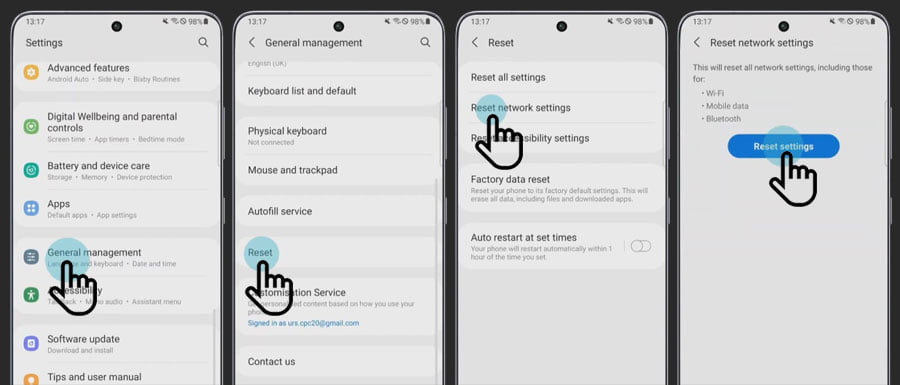
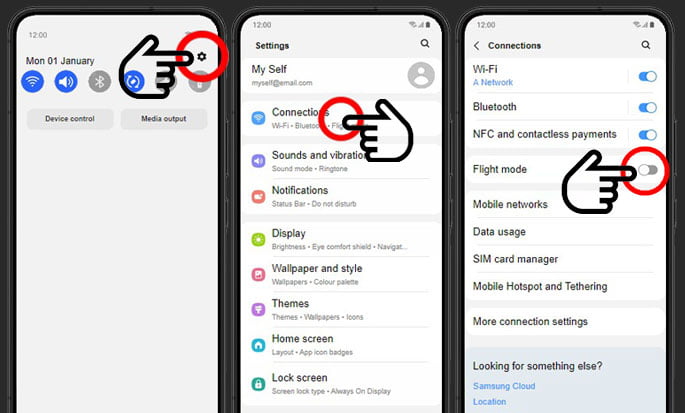
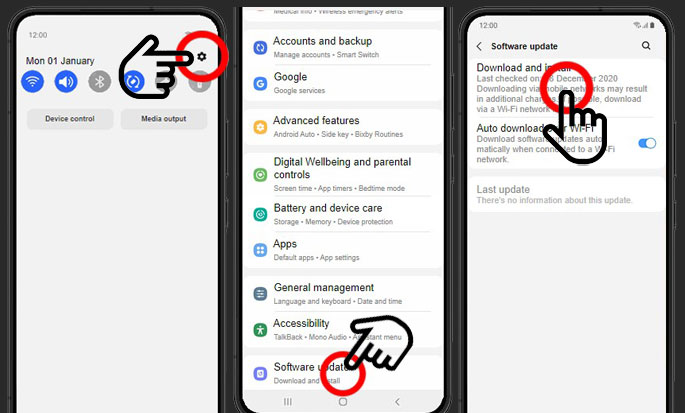
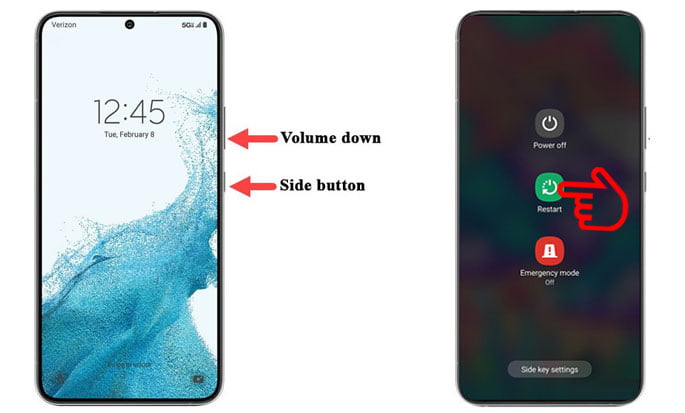
1 thought on “How to Fix Slow Internet on Galaxy S22 Series”