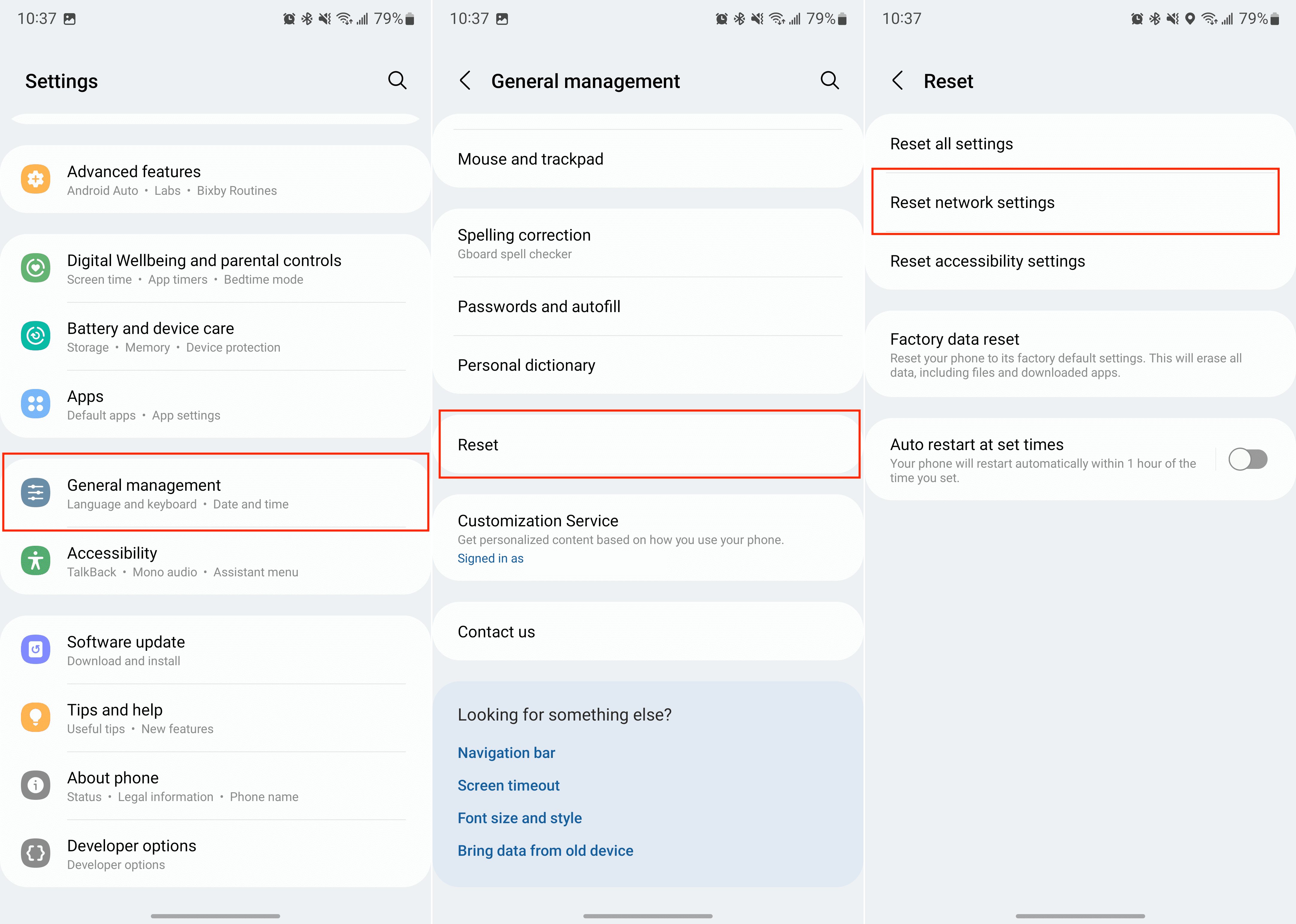Knowing how to reset network setting on Samsung Galaxy S22 Plus & Ultra can be a handy knowledge, especially if you can’t connect to the net and yet, you don’t want to splurge on any (unwanted) spending.
Don’t you just hate it when you can connect to the net; not being able to send or receive messages and emails, or not being able to access your social media and browse the net? If this is your case, there is no need to fret. You simply need to reset your network setting so it can function properly.
Why the Network Resetting?
Resetting the network setting means to remove all the stored networking-related and internet data on your gadget. It also means that the action would remove (or basically erase) the information about the cellular, Bluetooth, Ethernet, VPN, and others. It’s a good thing that some things will remain untouched, such as AirDrop (if you are using iOS), wireless display, and hotspot. But in most cases, this action will eliminate other information.
When you reset the network, you are basically ‘forcing’ your Android device to return to its original state, especially the ones related to cellular connections, VPN, Bluetooth, and WiFi. In the event that you want to use and access them again, you will have to do this from the beginning.
Your device will start from a clean slate, and you should be able to make adjustments (and tweaks) to your device. That’s why knowing how to reset network setting on Samsung Galaxy S22 Ultra can be a useful knowledge because you know how to do it on your own without having to spend money for hiring a pro service.
How to Reset Network Setting on Samsung Galaxy S22 Ultra
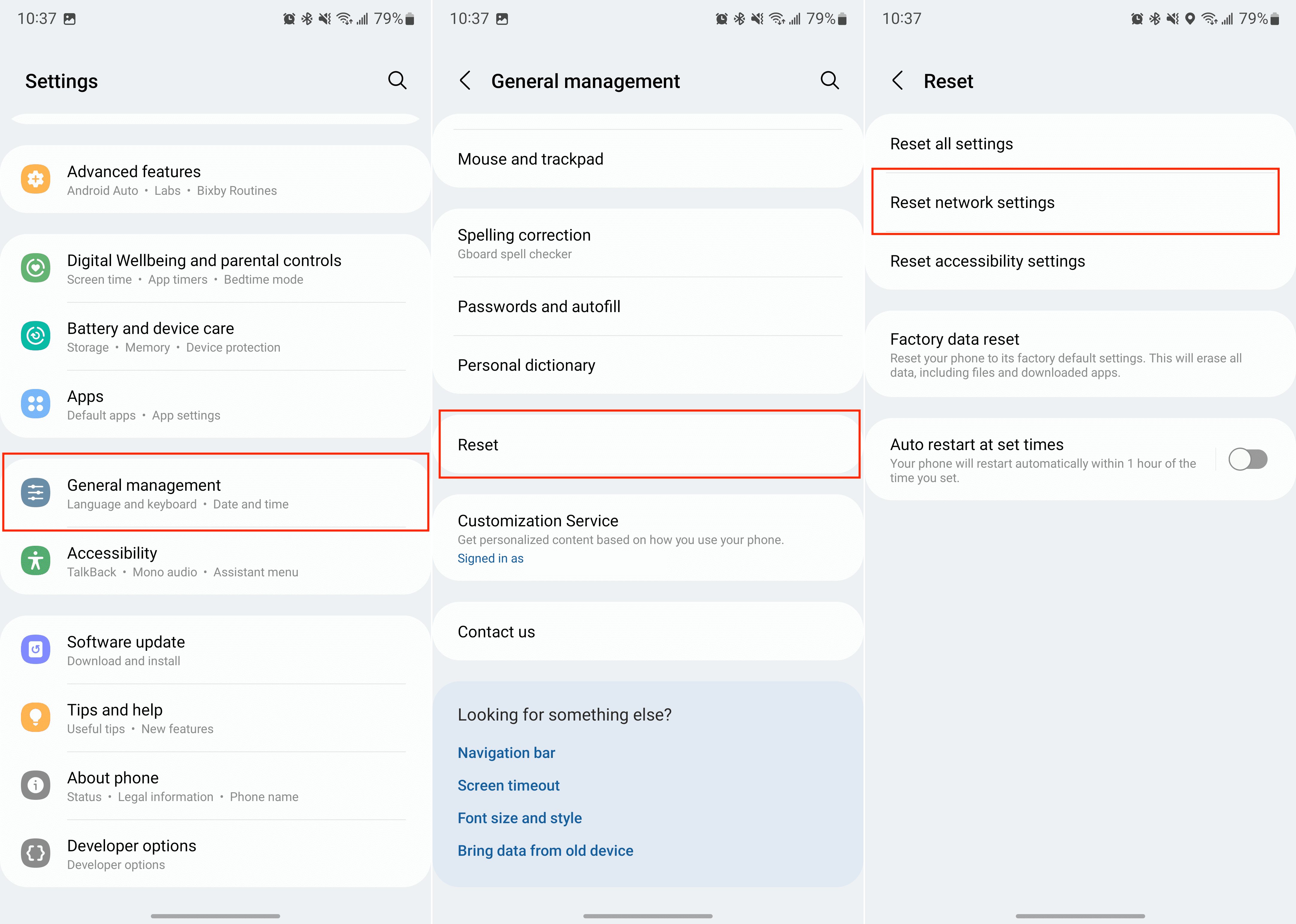
Follow these directions and you should be good to go.
- Open the Main Menu.
- Go with ‘Settings’ icon
- Scroll down until you see ‘General Management’
- After you click it, you should see the option ‘Reset’
- Tap ‘Reset’ and then choose ‘Reset Network Settings’
- Go with ‘Reset Settings’. At this stage, you will have to unlock the phone if you set a screen lock up
- Go with ‘Reset Settings’ for the confirmation
- You should now see a notification ‘Network Settings Have Been Reset’
You need to disconnect the Bluetooth pair, WiFi, and other network settings after doing the stages on the procedure. If you want to use Bluetooth, WiFi, and other network settings, don’t forget to set them up again.
Final Words
You should also know that resetting the network can possibly remove all of your data, so it would be better if you make a backup of your data before starting the process. You don’t want to lose all of your precious data, do you? Make sure that you make a solid precautions and preparation before you start off. Check the steps and all the requirements. If you think you can do it, be my guest.
But if you don’t really feel confident about doing it all, then don’t. It’s better to spend money on a service instead of risking your device. Now that you already know how to reset network setting on Samsung Galaxy S22 Ultra, you can decide whether you can do it or not.