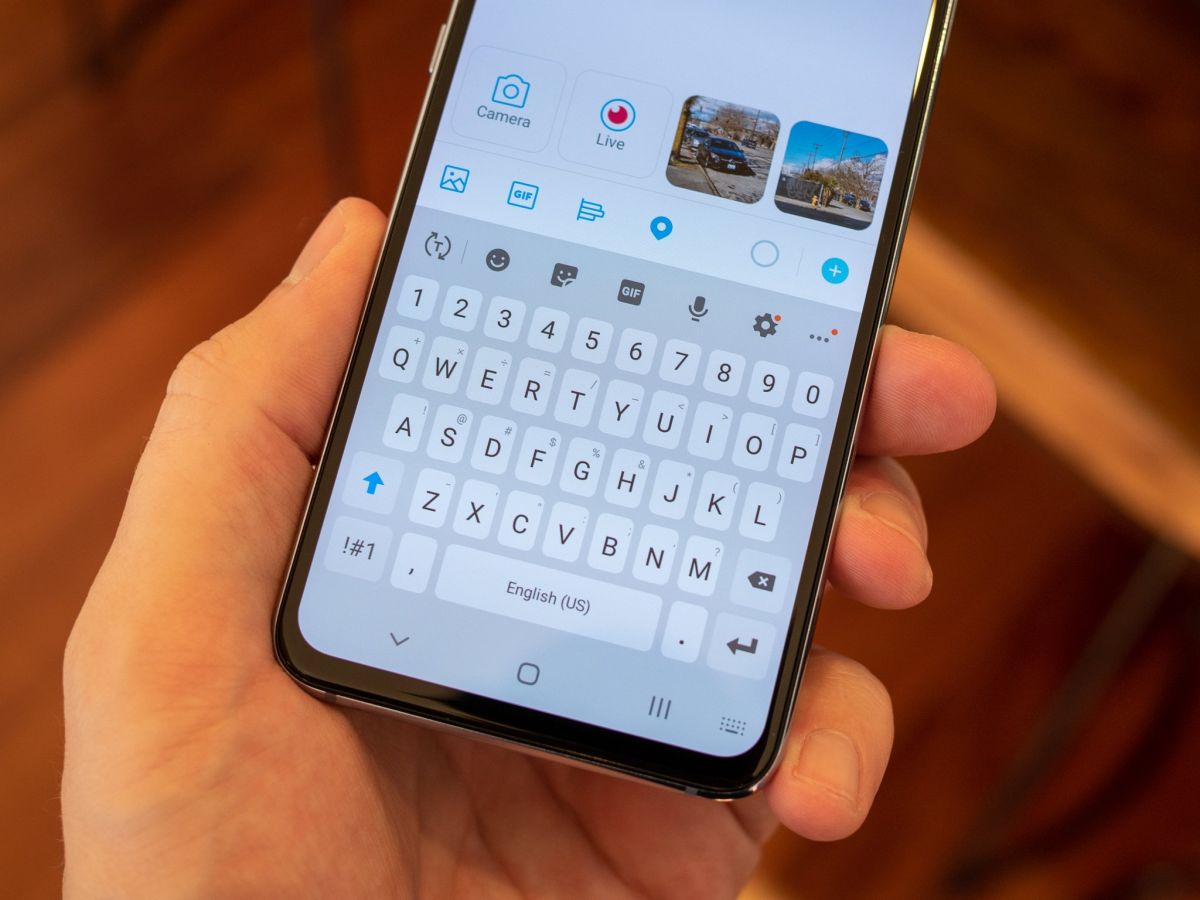There is a time when your Galaxy S23, Plus & Ultra keyboard doesn’t work properly. And one of the best ways to overcome the trouble is to reset the keyboard setting. However, if you are just new to Samsung Galaxy S23, you may find it hard without a tutorial of guidance.
Accordingly, we offer you the best guidance on how to reset keyboard settings on Galaxy S23.
What to Know Before Resetting Keyboard Settings on Galaxy S23, Plus & Ultra
There are several things that everyone needs to know before starting to reset the Galaxy S23 keyboard settings. Those are necessary to understand in order that you perform to reset the settings well without any problems.
Keyboard settings reset involves restoring the stock Samsung keyboard to the default settings. This way, the guidance we are going to share will support Samsung Galaxy S23 and Android 13.
About Galaxy S23 Keyboard Settings
Basically, Samsung Galaxy S23 has already a preinstalled Samsung keyboard that works to support the process of inputting texts. Therefore, the manufacturers suggest that you use the preinstalled Samsung keyboard available on your device. This is to avoid the problems when you use third party apps.
In this regard, Samsung Keyboard is equipped with great features both for fun and smart text messaging support. Samsung Keyboard comes with the inbuilt Smart typing choices like auto-replace, emoji and texts, text-shortcuts, predictive text and text corrections.
Customizations are also available for personalizing the Samsung keyboard. The default keyboard options can be changed. Those options are usually the smart typing options, voice input, keyboard mode, toolbar, language, keyboard theme and etc.
Steps To Reset Samsung Galaxy S23, Plus & Ultra Keyboard Settings
Now that you already knew what to know and prepare before resetting your Samsung keyboard settings, it’s time to learn and apply the steps on how to reset keyboard settings on Galaxy S23. This way, makes sure that all the features and menu options are all accessible on your Samsung Galaxy S23.
Here are the steps to follow:
Head to “Settings” on your Samsung Galaxy S23 symbolized by the gear icon. This “Settings” menu can be found in your device’s home screen.
Once you opened the main settings menu, choose the option “General Management”.
Continue the process by tapping on “Samsung Keyboard Settings” to find the relevant options and settings.

Choose “Reset to Default Settings” and tap on “Reset keyboard settings”.
Read also : How To Enable and Use Object Eraser on Samsung Galaxy S23
There will be some prompts appear. But ignore it. Tap on “Reset” to confirm that you agree to reset the keyboard settings.
Note, the reset will never remove the languages you have downloaded for your keyboard settings. If the keyboards do not work properly after you reset the keyboard settings, you can reset the settings individually rather than restore the complete apps.
All in all, you have comprehensively been informed about the best guidance on how to reset keyboard settings on Galaxy S23. Later, you can do some changes as you want with the “settings” options by customizing the text size, keyboard mode and etc.