iPhone 14 Pro Max and other iPhone 14 series have been reported to have a list of problems like the random lockups and freezes.
Commonly, when there are too many problems, all you need try is to force restart the device. Many people use this method as they don’t have to lose any data out of the phone.
On this post, you will learn how to hard reset iPhone 14 Pro Max. First, you’ll need only to go with the phone’s physical buttons and second, you’ll need to turn the phone back to a factory setting.
How To Hard Reset iPhone 14 Pro Max through Physical Buttons
Old process on how to hard reset the phone requires to hold down two buttons for restarting but today’s technique requires you only to press the two buttons fast and press and hold the third button. This may cause you to master the steps but you will soon master it.
Here are the quick steps to hard reset iPhone 14 Pro Max:

- Look at where the Volume Up button is located on your iPhone.
- Press the Volume Up button quickly.
- Press the Volume Down button quickly.
- Press and hold the Side button and wait for the Apple logo to appear on your iPhone’s screen.
How to Hard Reset iPhone 14 Pro Max To a Factory State
If solving the iPhone’s issue by force restarting the physical button doesn’t work well, you may need to try to reset the device into a factory state.
- Powered on and unlock your iPhone.
- Go to Settings of your iPhone. The Settings menu is usually symbolized by the gear wheel.
- Select “General” and scroll down the screen until you find “reset” option.
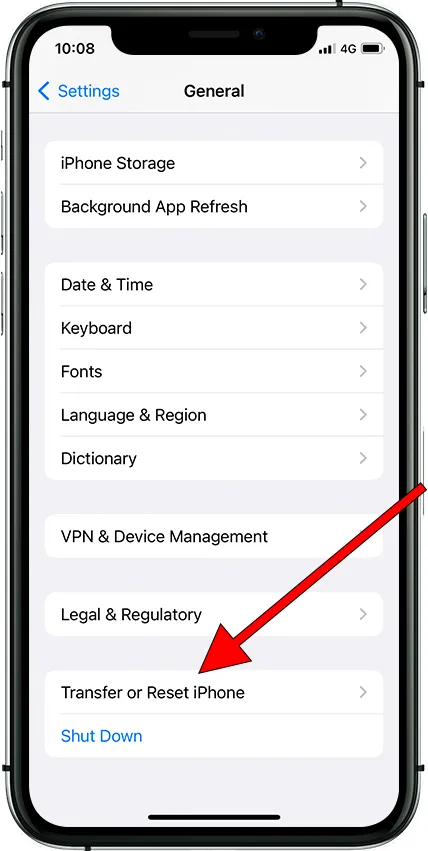
4. Tap on “Reset” option.
5. There will be some options available. Select “Erase All Content and Settings”. Tap on this option.

6. If there isn’t iCloud backup on your iPhone, you will be asked for reviewing the iCloud settings. If you don’t want to lose all the content on your phone, you should make a backup copy before continuing.
7. Tap on “Continue”. This will not erase the data you have uploaded to Facebook, Google, Twitter and Instagram because you have already saved them in iCloud.
8. Enter your iPhone password. If you have enabled “Find” option, you should also enter your iCloud username and password.
9. Your iPhone will start restarting. Normally, it will take a few minutes. This way, your iPhone will be restoring itself to a factory state. The phone will also optimize the pre-installed applications in its operating system.
Isn’t it easy to perform how to hard reset iPhone 14 Pro Max? You have two ways; using physical buttons and reset the phone into factory state.
If the issue on your iPhone 14 Pro Max is just the common issue, you need only to perform the first way. However, if it doesn’t work, then you’ll need to perform the second way.