You probably are wondering how to fix Samsung Galaxy S23, Plus & Ultra camera keeps crashing, especially if this happens to you. You seem to be unable to open or use the camera and yet you don’t feel that you have done anything wrong. No need to worry. Most users should be able to deal with troubleshooting solutions if they know how to do it.
Why the Camera Is Troublesome?
You probably don’t know this, but camera crashing problem is basically one of the most common issues on any mobile device.

Although there are several reasons for the crash, they are mostly related to software matter, so it’s not overly complicated or technical. You can fix the issue on your own by doing some basic procedures for the troubleshooting.
Moreover, it’s also possible that there are apps within your device that use the camera, making it heavy and loaded with technical burden. It’s also possible that your device may experience a minor system glitch. So, no need to be panicky, and stay focus on the solution.
Force Restart Samsung Galaxy S23, Plus & Ultra
The first thing on how to fix Samsung Galaxy S23, Plus & Ultra camera keeps crashing is to perform a force restart. You want to close the camera, assuming that there are several apps that run on the phone’s background, causing the system to experience heavy load.
The force restart will refresh your device’s memory WITHOUT wiping off the data. This method is perfect if you have minor (software) issue.
You need to do these following steps:
- Press the button ‘Recent Apps’ to see what apps running on the phone’s background
- On the bottom, you will see a button ‘Close All’. Press it so you can stop them at once
- You can now perform a force restart by pressing the Power and Volume Down button together and hold them for around eight seconds. It depends on how fast (or slow) your device turn itself off and on again

- Once you see the Samsung logo on the screen, release both buttons. Let the phone boot itself on its own.
Try opening and using the camera again. The action should solve the issue by this time, so you should be able to use this app again.
Camera Reset Samsung Galaxy S23, Plus & Ultra
It’s also possible that the data and cache of the camera are corrupt, which causes the camera to crash without any reason and not to run smoothly. If this is the case, then the next steps should be able to deal with the issue.
- Pull the App Drawer up. Find the camera.
- You want to tap on the icon and hold it off for a while until you see the Options menu
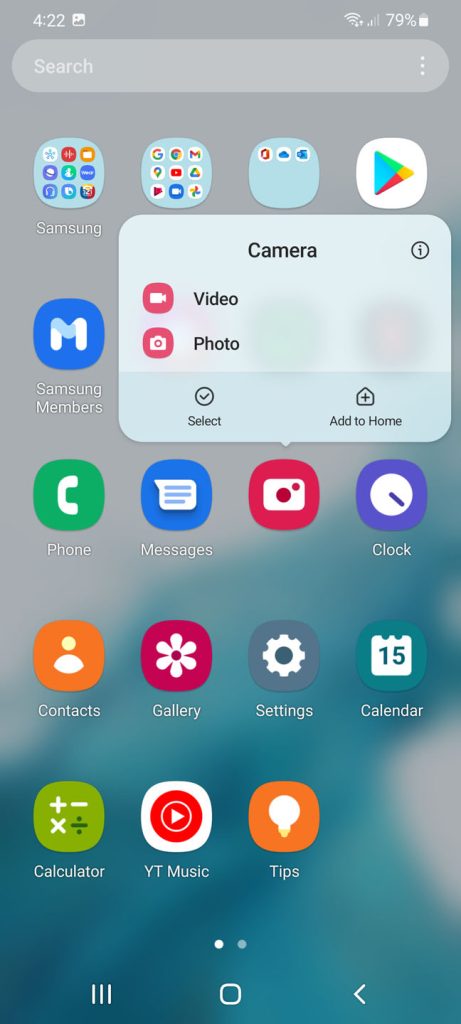
- Choose the icon ‘App Info’
- Scroll down until you see the option ‘ Storage’. Choose it

- You should see the option ‘Clear Cache’. Click on it.

- Go with the option ‘Clear Data’ and followed by ‘OK’ for confirmation
Read also : iPhone 14 Pro & Pro Max Camera Issue and How To Fix Them
You can now check the app by opening the camera. It should be able to work just fine by now.
Conclusion
The most important thing when encountering issue is not to be panicky. Stay calm and find the best solution, including about how to fix Samsung Galaxy S23, Plus & Ultra camera keeps crashing.
