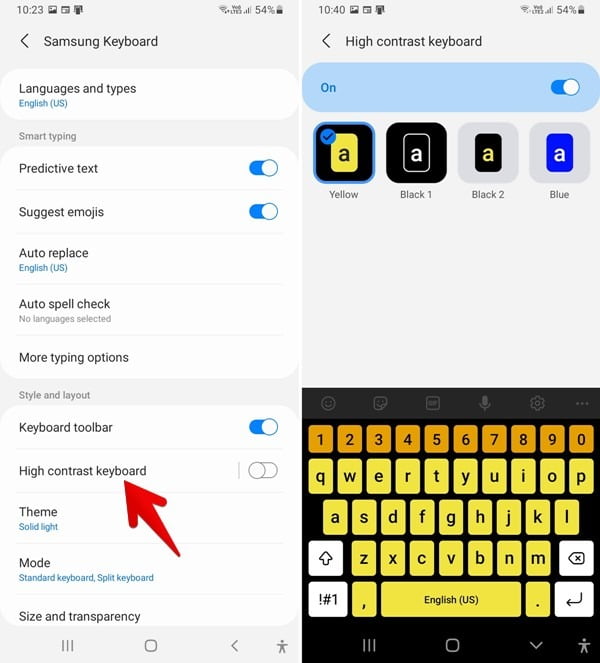It is just fun to change keyboard theme to fit personalities. But it can be troublesome if you do it on your new device while you don’t know how. Default theme may be nice but customizing it can be nicer. So why don’t you find the way on how to change keyboard theme on Samsung Galaxy S23, Plus & Ultra now?
Read this to get your keyboard theme nice!
How to Change Keyboard Theme on Samsung Galaxy S23, Plus & Ultra
There are some simple steps to follow to change the keyboard theme on your Galaxy S23. Make sure you follow all the steps in the instructions below:
- Head to “Settings” on your Galaxy S23. The main settings will be displayed then.
- Scroll the page and find “General Management”. Tap on that option in order that you can customize the features as well as other related features.

- Choose the option “Samsung keyboard settings” and you will be viewed a list of options to choose.
- Scroll the page down and find “Theme” option. Tap on it and the number of keyboard themes will be displayed. This way, your default keyboard theme is Light.
- Tap on any option you want. Soon, your keyboard theme will change.
Anytime, you can perform these instructions if you want to change a keyboard setting. However, if you want to brighter look of your keyboard theme, you must go to the previous appearance and decide your desired High contrast keyboard. This will also give you some other options.
How to Change Keyboard Theme on Samsung S23 Ultra
In relation to the instructions on how to change keyboard theme on Galaxy S23, the procedures to change the keyboard theme on Samsung S23 Ultra is also easy and simple. However, the steps can be performed through the System Customization.
Here are the steps to follow easily:
- Head to “Settings” on your Samsung Galaxy S23 Ultra.
- Choose “General Management” option and tap on “Samsung Keyboard Settings”. This is to proceed the process of changing the theme. Click on the theme you like most.

- There will be a list of keyboard Style viewed then. Choose one that you prefer.
- There will also some keyboard modes. They are Light, Dark, Solid Light and Solid dark.
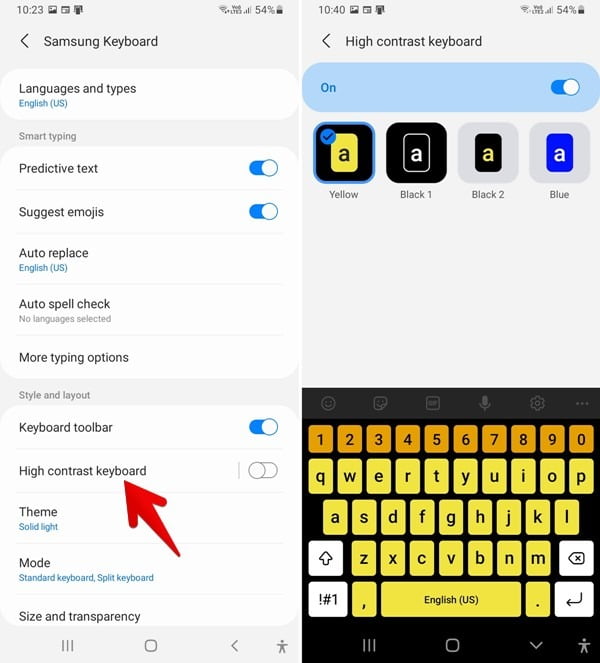
- If you want to save the changes you made and activate them, tap on the arrow at the upper left corner of the screen displayed.
How To Customize Samsung Keyboard Background
When changing keyboard theme is not enough, you can customize your keyboard background on your device to make it look more and more interesting. Here are the steps to follow:
- Install “Kay Café” app.
- Toggle on and choose the option “Style your own keyboard”.
- Tap on the option above in order to create your own theme.
- Choose and tap on plus icon to add a photo you can take from your gallery.
- Add a photo you like to your keyboard background.
- When you are done with the steps above, tap on download icon for downloading.
- In the available keyboard name, tap “OK”.
- Tap on a new theme to apply the new keyboard on your Samsung S23.
- Launch an application to live on the new keyboard.
Finally, you have learnt our tips on how to change keyboard theme on Galaxy S23. It is expected that this article will be much useful to let you have fun with your phone.