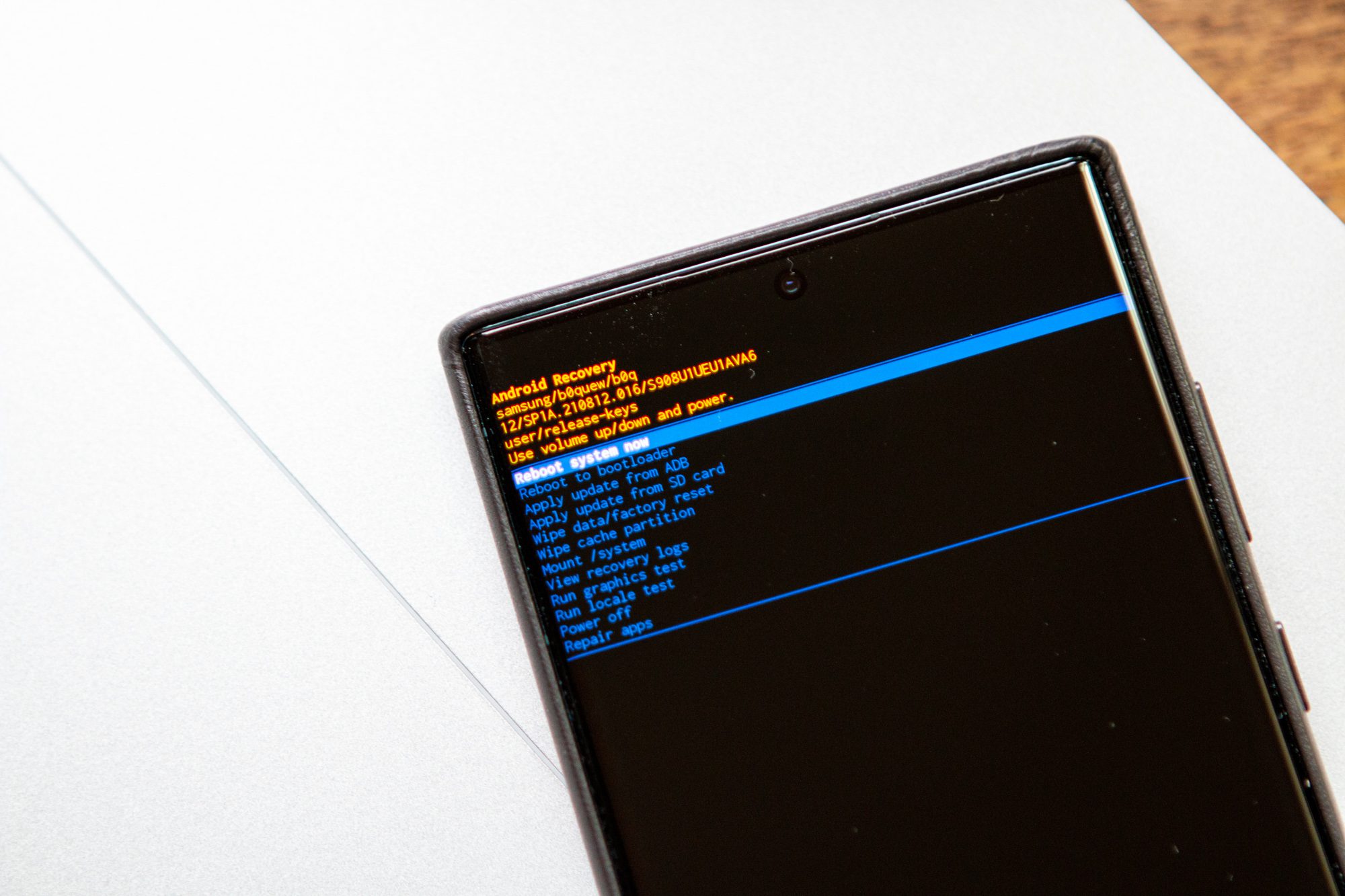It doesn’t hurt to learn how to easy hard reset / factory reset Samsung Galaxy S22 Ultra, especially if you want to tackle some issues. A lot of people think that performing a hard reset is always difficult and complicated.
In reality, it’s not that hard. If you know how, the steps are pretty straightforward.
Understanding a Reset
A hard reset (or some people would call it a factory reset) would eliminate all of your stored data, making the phone, in this case is Samsung, go back t its default system settings.
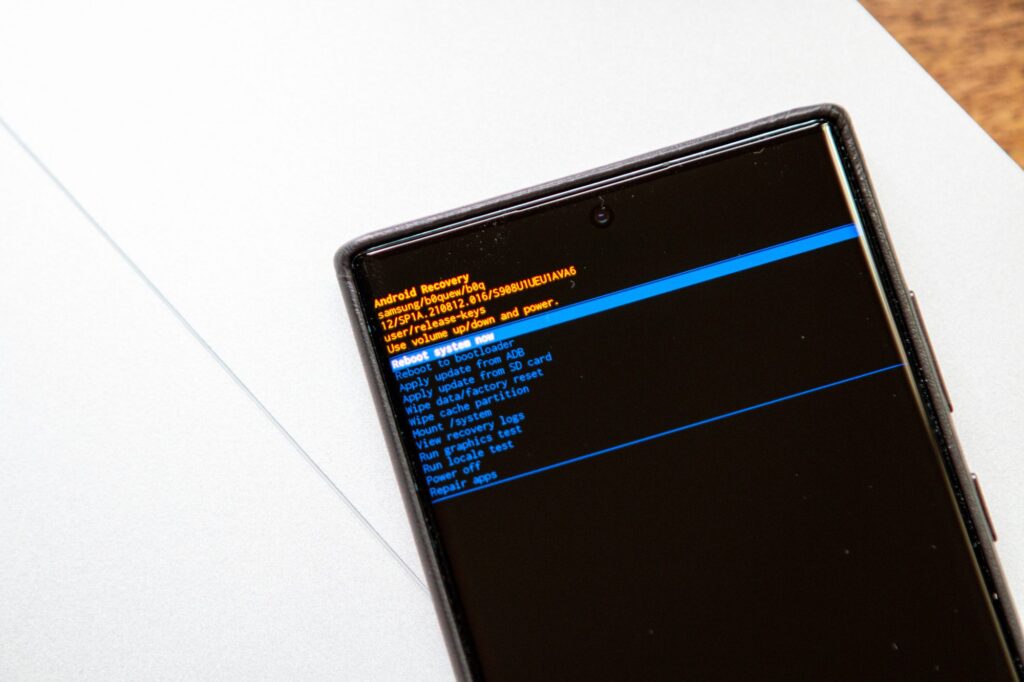
It means that when you do the factory reset, you basically make it return to its original condition; just like the first time you buy and use it.
The action would clear out your stored data, such as videos, contacts, app cache data, apps, photos, and others. It won’t affect the operating system, but you basically get a clean-like-a-whistle condition for your phone.
Don’t forget to back up all of your date if you want to do this method. Otherwise, you won’t be able to save or recover your data.
How to Easy Hard Reset / Factory Reset SAMSUNG GALAXY S22 Ultra
There are several options on how to easy hard reset/factory reset Samsung S22 Ultra. It’s a good thing that you have more than one option to manage this method.

The first (and also most common) thing to do is to access it from the Settings.
- Go to ‘Settings’
- Choose ‘General Management’
- After you have made your options, choose ‘Reset
- Tap on the option ‘Factory Data Reset
- You will encounter the option ‘Reset Option’ in which you need to click. You will have to verify the action
- Click the option ‘Delete All’
After you perform this, the phone would restart automatically. It may take a longer time than the usual. After you are in, log in with the Google Account and you are able to skip the setup process
Recovery Mode Method
The recovery mode is very functional and useful as it enables you to do a lot of things, including performing a hard reset.
- Turn the phone off
- Press (and then hold off) Power and Volume up buttons for several seconds. Make sure to do this together.
- Once you see Samsung logo, release the buttons. You have been in the recovery mode.
- Pick ‘Factory Reset/Wipe Data’ by using the Volume down key. To make confirmation, use the Power key

- Choose the option for Factory Data Reset (from the menu) and then press Power key
- When the process completes, access the option ‘Reboot System Now’ and then press Power key to confirm it

Find My Device (from Google)
- You need to go to the official website and sign into your Google Account
- You should now be able to see options, such as Erase Device, Secure Device, or Play Sound
- Pick ‘Erase Device’
- Then click on the option ‘Erase Device’ and you are good to go
Don’t forget to charge your phone in a full capacity because a hard reset usually takes around 50% of the battery. You don’t want to run out of juice right in the middle of the whole thing.
As you can see, those are the options for how to easy hard reset/factory reset Samsung S22 Ultra which you can do without a fuss.