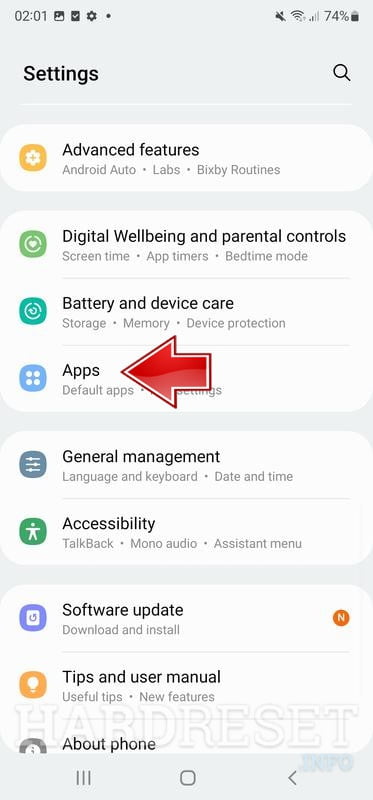Do you know how to fix camera failed on Samsung Galaxy S22 Ultra? Although the phone is known as a flagship device, it’s always possible that the camera may encounter issues. Things like lag or delay isn’t uncommon for this kind of device. In most cases, the camera seems to stop working altogether, creating confusion among the users. What causes such an issue? And how can we deal with it?
The Possible Reasons Why Camera Failed on Samsung Galaxy S22 Ultra
When your camera somewhat stops working or stuck, it’s likely because of the apps crash. It also helps to reset the camera so it would be back to the factory default.
When the RAM is busy and packed, and the phone’s processor has to work extra hard handling various kinds of operations, it’s causing the phone to be ‘overwhelmed’.
When it happens, problems can happen anywhere. It may affect some of the most crucial apps, including the camera. It may be slow. It may delay. It may freeze during usage.
How to Fix Camera Failed on Samsung Galaxy S22 Plus & Ultra
There are several options that you can do when you want to know how to fix camera failed on Samsung Galaxy S22 Ultra so you should be able to tweak everything on your own.
Reset with Camera Setting
Do you know that you can use the Camera Setting menu to fix the lag?

- Open the icon ‘Camera’
- Tap the ‘Setting’. This is the gear symbol
- Choose ‘General’
- And then pick ‘Reset’. You will have to confirm whether you want to continue or not. Go with ‘Yes’
This action won’t delete all the previous videos or photos that you have taken. It only restores all of the settings (of the camera) to the factory default again.
Maybe Interesting
- How to Disable SMS Delivery Reports on Galaxy S22 Series
- How to Hide Photos on Samsung Galaxy S22 Using Secure Folder
- How to Create a Secure Folder on Galaxy S22 to Hide Your Files
Reset with Setting Menu
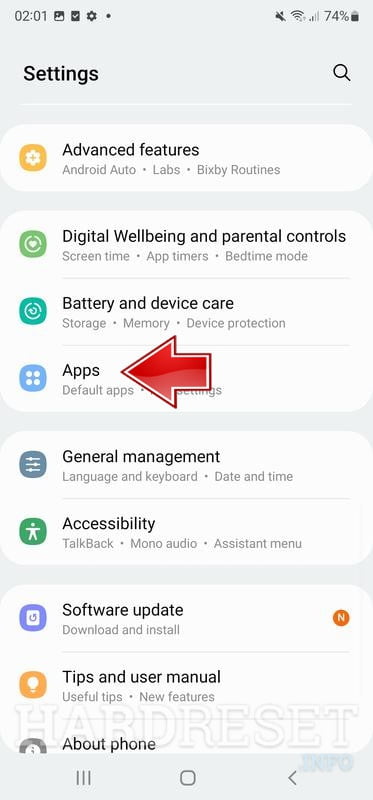
If you have problems with lagging or sluggish camera, the Setting menu may help you deal with it.
- Access the Main Page and choose ‘Setting’
- Go with ‘Apps’
- Tap ‘Camera’
- Once you are directed to this section, go with ‘Storage’
- You will see the information about the space being used. At the bottom, you should see the option ‘Clear Data’. Tap on it
- Confirm your action by clicking ‘OK’
Just like the previous method, this action won’t remove all of your videos, data, or photos. You only restore the (camera) setting back.
Check Firmware Update

In some cases, camera isn’t functioning properly because it hasn’t been updated.
- Go to ‘Settings’ and then go with ‘About’
- Choose ‘Software update’ tab to see whether there is a new update or not
- If a new update is available, simply tap the option ‘Install Update’ and follow the steps provided on the screen. But if there isn’t any, there won’t be any option available.
- If you choose to install the update, your device will restart. It will optimize the apps automatically and then you can see whether the camera is already functioning properly.
- Clear Camera Cache
- Clearing off the cache can help to boost the speed and make the operation go smoother.
- Go to the Main Page
- Press (and then hold) the camera for a while. Go with ‘App’ to get the info
- Go to ‘Storage’ and then tap the option ‘Clear Cache’
- You can choose the data that you want to clear. Don’t forget to tap ‘OK’ for the confirmation.
As you can see, how to fix camera failed on Samsung Galaxy S22 Plus & Ultra isn’t difficult at all, so you can try it for your issue.