Possessing a smartphone today is a way of living smartly. It is always unstoppable that people’s lifestyle is mostly influenced by smartphone that offers amazing features to do life. One of which is iPhone 11, 12, 13, 14 Pro Max screen mirror.
Do you know what is iPhone screen mirror? Before we go further about it, let’s find its definition and continue scrolling the page to understand how to iPhone screen mirror.
iPhone Screen Mirroring Definition
iPhone screen mirror is also known as wireless screen mirroring. It refers to a technology developed on iPhone, allowing you to stream or cast videos, apps and photos to a Smart TV screen.
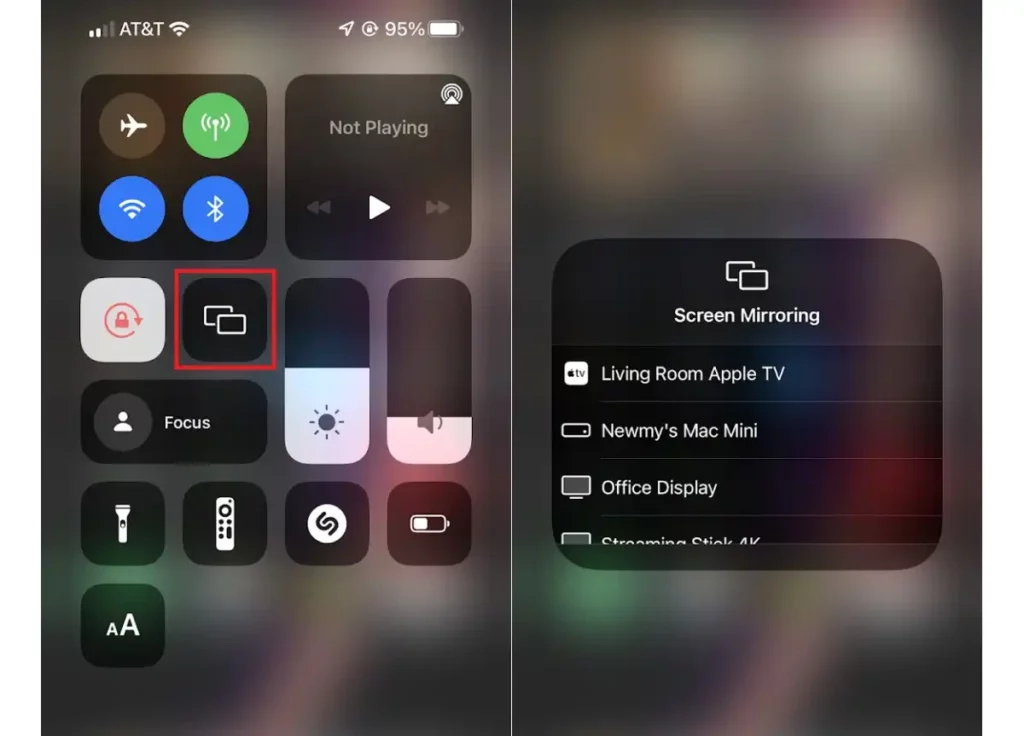
This makes everything easy especially when you want to share photos or videos with your community or work out a project that needs to use a larger screen.
How to Mirror an iPhone To Smart TV with Adapter
In this method, screen mirroring an iPhone needs a compatible device along with an adapter or cable to connect the devices. When the adapter and cable are ready, you’ll need only to activate the mirroring function on your iPhone and choose the right TV or projector. There will be some options available so you can choose your TV or projector on the list.
How to Mirror an iPhone to Smart TV Wirelessly
Mirroring can also be connected to a smart TV wirelessly. However, you must make sure that the smart TV is compatible with AirPlay 2-compatible. Check the compatibility with your TV manufacturer. Once you know they are compatible, follow the steps below:
- You must have the same Wi-Fi network for your iPhone and smart TV. Turn on both of the device.
- Open the Control Center by swiping down the iPhone from the upper right corner.
- Click “Screen Mirroring”
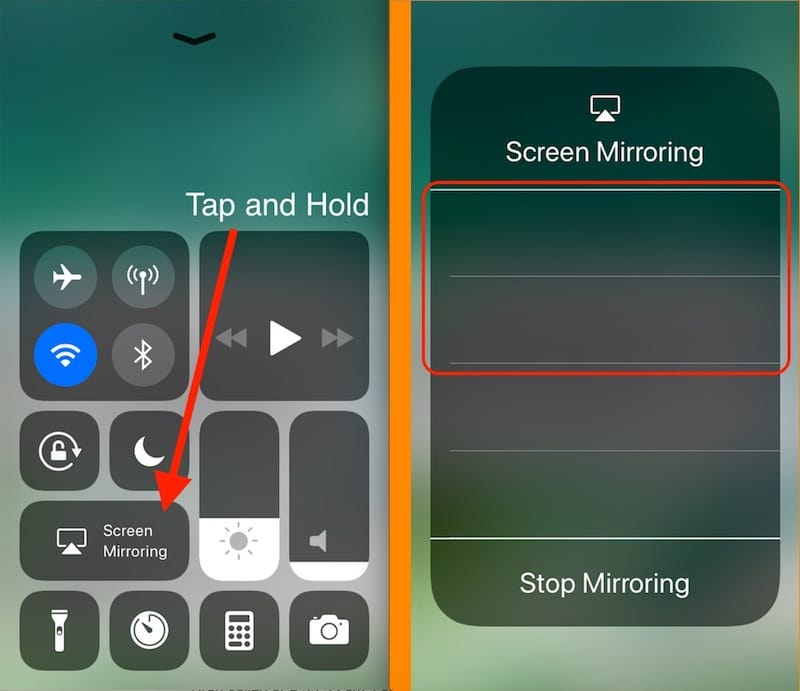
4. There will be a list of TV. Choose your TV and see the passcode. Enter the passcode on your iPhone. This is to connect your iPhone to your smart TV.
5. If you want to stop the screen mirroring, follow the steps above and click “Stop Mirroring.”
How To Mirror an iPhone to Smart TV Using an App
One more option on how to iPhone Screen mirror is using app. In this case, there are some streaming devices available to choose to help you screen mirror the iPhone to your TV. They are Roku, Chromecast, and Amazon devices. You can use the standard Roku app.
- If you use Chromecast, use Google Home app to enable the compatible platform. It works similarly to AirPlay. Choose the “Cast” icon from the append tap on your Chromecast.
- Amazon Fire devices still require a separate app to mirror an iPhone. AirScreen is one of the popular apps you’ll need to download your Fire Stick. AirScreen works similarly to Chromecast and AirPlay.
How do the apps work to screen mirror an iPhone to smart TV?
Well, the app will detect the smart TV appears in your network. The app gives a stream link that can be used to select the TV. Later, the TV will start playing the video stream.
